Smartphone Tips: Incoming calls or messages will be detected, enable flash notifications in your smartphone like this..

Last year, Google gave many updates to Android smartphone users with Android 14. In Android 14, users have features like an AI wallpaper generator, advanced passkey support, and lock screen customization. We will talk about one such feature, flash notification, here.
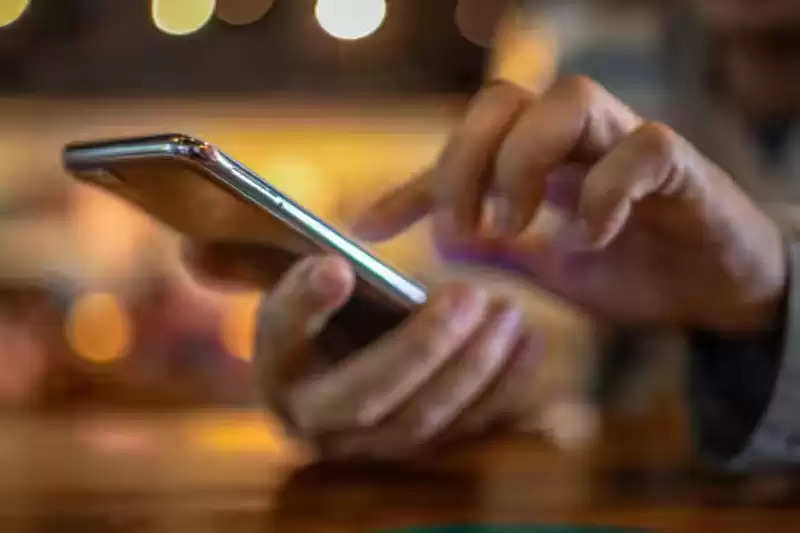
This feature has two settings, one of which is the camera flash, which blinks the rear camera twice when a notification arrives. The other option is Screen Flash, which fills the screen with a transparent splash when a notification arrives.
How to turn on flash notifications on an Android phone
First of all, go to the Settings option of your device.
After this scroll down and tap on notification.
Now almost at the bottom of the notification tab, you will see the option of flash notification, tap on it.
After this, choose camera flash and screen flash as per your need.
Now your flash notification will be activated.
Keep these things in mind
Whether you are using your phone or it is locked. Flash notifications come to your phone.
This notification flashes twice. If you have trouble with bright light, then Screen Flash will be the right choice for you.
Let us tell you that this facility was already present on some phones, but it used to blink continuously, in such a situation this facility is better.
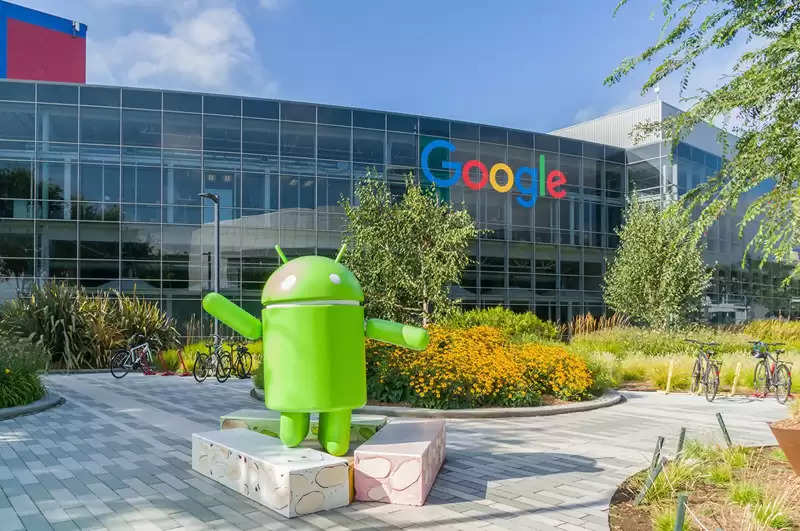
Google introduced Android 15
Google has released the Android 15 Beta 2 update in its annual developer conference event (Google I/O 2024).
With this new update, many special things like smooth app performance, premium device experience user privacy, and security have been kept in mind.
Along with this, the company has brought advanced theft protection features. With their help, the user's data will remain safe only after the phone is stolen.
PC Social media (1).png)
