Smartphone Tips: Your phone does not turn on automatically without touching, this happens because this display setting is turned off...

Has it ever happened to you when the phone kept in your pocket or bag started working on its own? If yes then this information is going to be useful for you.
Almost every smartphone today is touch-operated. In such a situation, many times it happens that the phone starts working without touching it. This happens due to accidental touch.
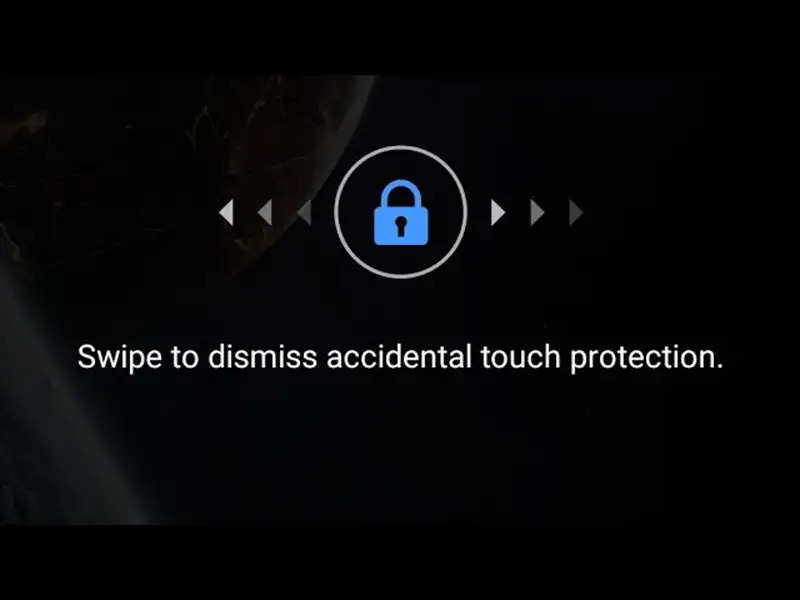
What is accidental touch?
Accidental touch can be understood as such touch on the phone which you do not do of your own free will. This could be a case of the phone not working. Often, when the phone is kept in a bag, purse, or pocket, it may happen that the apps on the phone start running automatically.
Samsung provides its Galaxy smartphone users with a special setting for this accidental touch. If you are a Galaxy smartphone user then this setting can be checked in the phone.
Turn on this setting in Galaxy phone
Galaxy phones come with a display setting to prevent accidental touch. Accidental touch protection settings can be enabled on the phone.
How to prevent accidental touch
First of all, you have to go to the settings of the phone.
Now you have to tap on Display.
Here the option of Accidental touch protection will appear, it will have to be turned on.
If you are using Galaxy Z Flip, you can also prevent accidental fingerprints. For this, there is only a need to disable the Fingerprint always-on setting in the phone.
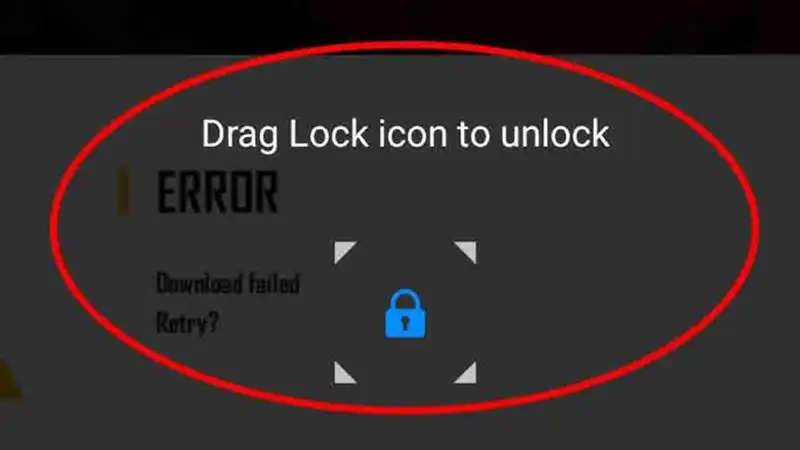
How to prevent accidental fingerprints
First of all, you have to go to the settings of the phone.
Now you have to search Fingerprint always on.
Now the toggle next to the Fingerprint always on option will have to be turned off.
PC Social media
 (1).png)
