Laptop Tips: Taking screenshot from laptop is easier than from phone, know here...

In the digital era, screenshots are very useful to present anything as evidence. Sometimes even to save some things, we take a screenshot of them. There are many ways to take a screenshot on the phone. In some phones, a screenshot button is found in the taskbar above, while in some, screenshots can be taken with three fingers. But it has been seen in most phones that the power button and volume button have to be pressed to take a screenshot.

But this question comes to the mind of many people how can a screenshot be taken on a laptop? Those who do not know, tell them that the method of taking screenshots from the laptop is even easier.
Windows+Prnt Scr
To save the screenshot directly on the file, you have to press the print screen button along with the Windows button. With this, you will not have to paste it separately. You will find these screenshots in the Picture folder.
Alt+Windows+Prnt Scr
These button combinations have to be used to take a screenshot of the active window. The active window is the window that appears at the top of your desktop display. This is also the app that is highlighted in the taskbar at the bottom. Not all apps running in the background will be in the screen capture image. The photo will be saved in the 'Capture' folder in the 'Video' folder.
Fn+Prnt Scrn
To take a full-screen screenshot, press the Function button with Print Screen. After this, the image will be copied to the clipboard, which you can paste wherever you want. For this, you just have to press Ctrl + V.
This is the method for Mac.
If you use Apple Mac, then you have to take a screenshot by pressing Command+Shift+3. This will take a picture of the entire screen. By doing this you will get a computer camera shutter sound.
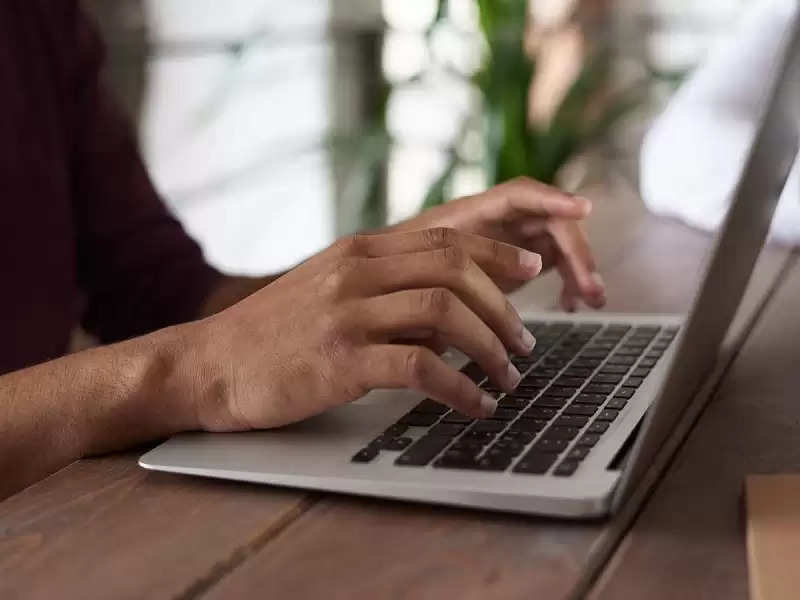
The screenshot will be automatically saved on the desktop.
Another way - if you press Command + Shift + 4, then you will be able to take a screenshot of only a few parts of the display. For this, you will have to create a box by dragging and you will be able to take a screenshot of that area by dropping it. This will be similar to how the Snipping Tool works.
PC Social media
 (1).png)