Google Gmail: After typing the mail, schedule it like this, it will be automatically sent at the right time...
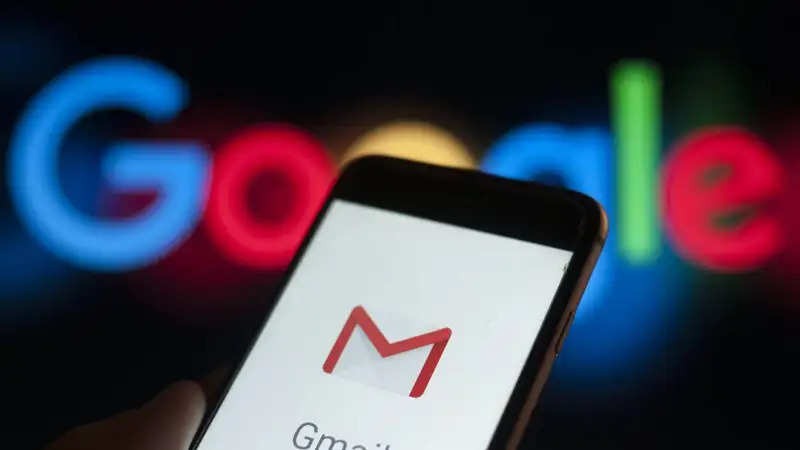
If you use Google's popular email service Gmail, then this information will be useful for you.
You too may have ever needed to type a mail and not send it immediately or wait for some time to send it. In such a situation, you would go to the option of keeping the mail drafted.
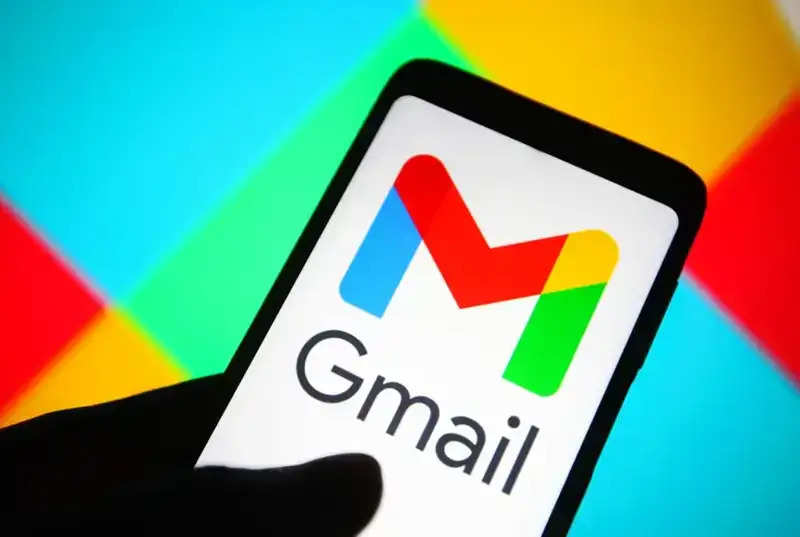
However, what if you get rid of the hassle of sending the mail after typing it?
How to send mail at the right time
By typing the mail, it can be sent at another time instead of sending it immediately. This can be done with the feature of scheduling mail on Gmail. In this article, we are explaining the complete process of scheduling mail on Gmail-
How to schedule mail on Gmail (PC)
First of all, you have to open Gmail.
Now to type the mail you have to click on Compose.
Now after typing the complete mail, you will have to click on more send options on the right side of Send.
Here you have to click on the option of schedule send.
Now you have to tap on Pick Date And Time.
After sharing the details of the date and time, you will have to click on send schedule.
How to schedule mail on Gmail (Android Phone)
First of all, you have to open Gmail.
Now to type the mail you have to click on Compose.
Now after typing the complete mail, you will have to click on three dots on the right side of Send.
Now you have to tap on schedule send.
Now you have to tap on Pick Date And Time.
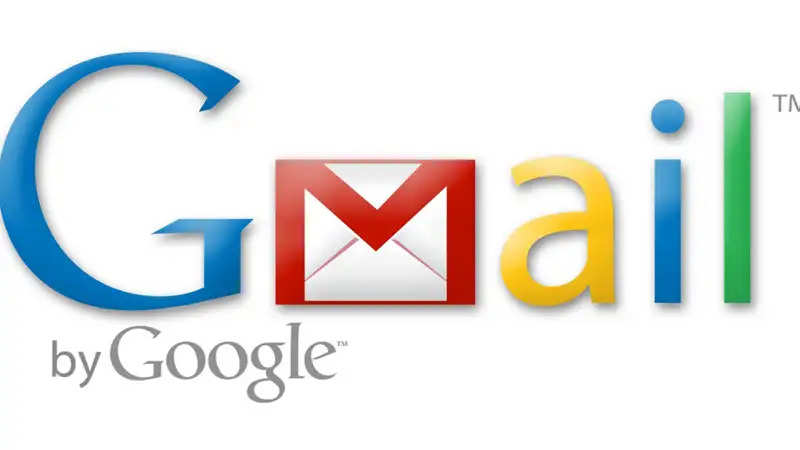
After sharing the details of the date and time, you will have to click on send schedule.
Check your scheduled mail here
Once the mail is scheduled, it can also be checked to confirm it. The schedule option appears separately along with all the mail options.
This option will be visible on the mail under the name schedule below Compose, Inbox, Starred, Snoozed, and Sent. By clicking on this option, you can see the scheduled mail.
PC Social media
 (1).png)
