Facebook Tips : How to change your name on Facebook, know all the steps here
Facebook Tips : How to change your name on Facebook, know all the steps here
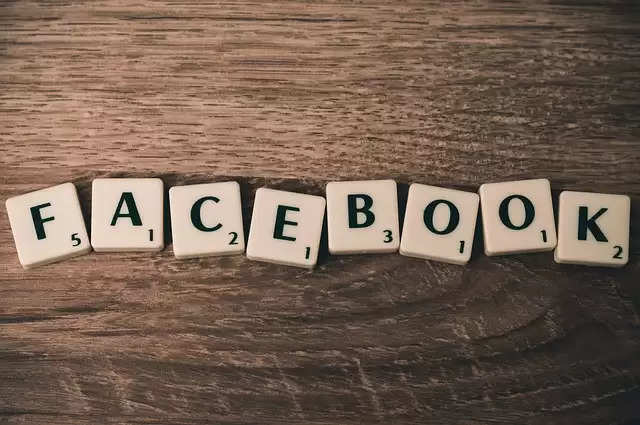
Facebook Tips : How to change your name on Facebook, know all the steps here
Changing your name on Facebook is a really easy and straightforward process, and you can do it through the Facebook app or website using the device of your choice, such as an Android mobile phone, iPhone, or laptop and PC. Below are the steps and guidelines to change your name on your Facebook account. So let's know.
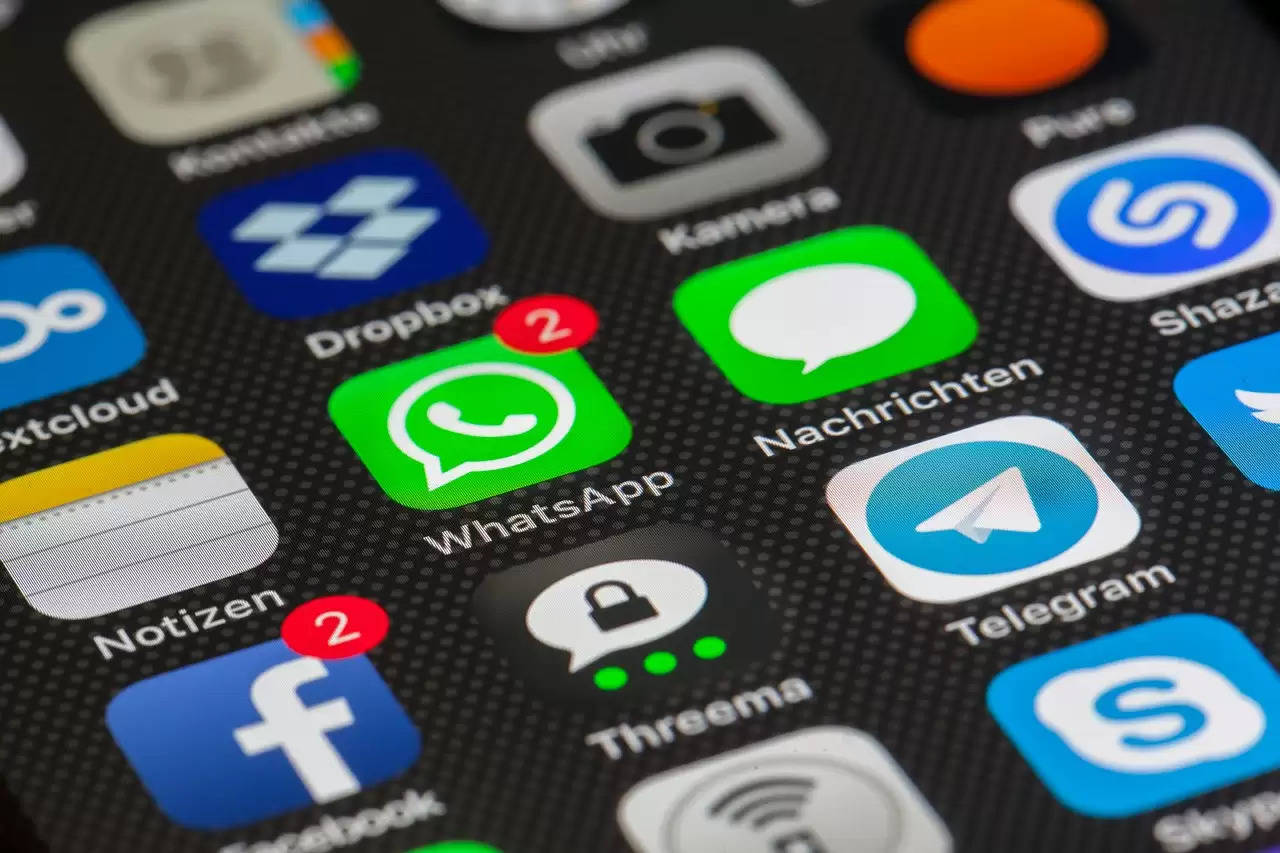
How to change your name on Facebook
Here are all the steps to change your name on Facebook on different platforms.
Computer

1 - First go to your desktop browser and login to facebook.com.
2 - Now click on your profile image in the top right corner of the window.
3 - Select the Settings and Privacy option and then go to Settings.
4 - From the Meta Account Center menu on the left, click Personal Details.
5 - Now, select your Facebook profile which needs to be renamed.
6 - Click on the name.
7 - Enter the new name and click on Review Change.
8 - Select the order in which you want your name to appear and tap on Done to save.
Android
1 - First of all open the Facebook app on your Android mobile phone. 2 - Tap on the three lines icon at the top right corner of the screen.
3 - Scroll down and select the Settings and Privacy option, then click Settings.
4 - Under the Meta Account Center, select the Personal Details option.
5 - Now, click on Profile and select the Facebook profile for which you want to change the name.
6 - Click on the name.
7 - Enter the new name and click on Review Change.
8 - Choose the order in which you want your name to appear and tap on Done to save.
iOS

1 - First open the Facebook app on your iPhone or iPad.
2 - Tap on the menu at the bottom right corner of the screen.
3 - Scroll down and select the Settings & Privacy option, then click Settings.
4 - Under the Meta Account Center, select the Personal Details option.
5 - Now, click on Profile and select the Facebook profile which needs to be renamed.
 (1).png)